Secure WLANs
Summary
This topic describe WLAN security mechanisms. Start learning CCNA 200-301 for free right now!!
Table of Contents
Video – Secure WLANs
The previous topic explained the WLAN threats. What can you do to secure the WLAN?
Click Play to view a video about techniques for securing WLANs.
SSID Cloaking and MAC Address Filtering
Wireless signals can travel through solid matter, such as ceilings, floors, walls, outside of the home, or office space. Without stringent security measures in place, installing a WLAN can be the equivalent of putting Ethernet ports everywhere, even outside.
To address the threats of keeping wireless intruders out and protecting data, two early security features were used and are still available on most routers and APs: SSID cloaking and MAC address filtering.
SSID Cloaking
APs and some wireless routers allow the SSID beacon frame to be disabled, as shown in the figure. Wireless clients must manually configure the SSID to connect to the network.
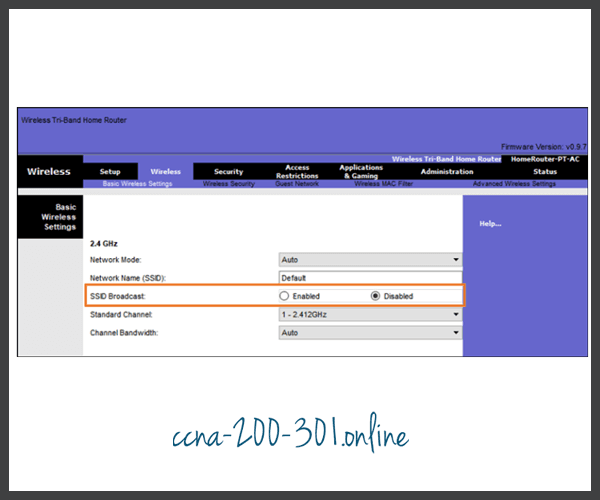
MAC Addresses Filtering
An administrator can manually permit or deny clients wireless access based on their physical MAC hardware address. In the figure, the router is configured to permit two MAC addresses. Devices with different MAC addresses will not be able to join the 2.4GHz WLAN.
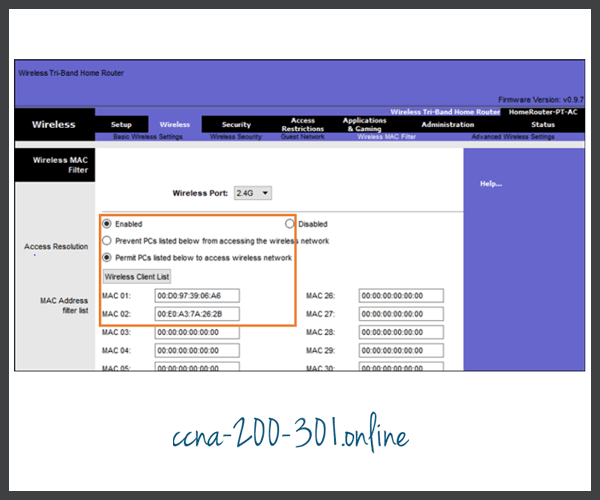
802.11 Original Authentication Methods
Although these two features would deter most users, the reality is that neither SSID cloaking nor MAC address filtering would deter a crafty intruder. SSIDs are easily discovered even if APs do not broadcast them and MAC addresses can be spoofed. The best way to secure a wireless network is to use authentication and encryption systems.
Two types of authentication were introduced with the original 802.11 standard:
- Open system authentication – Any wireless client should easily be able to connect and should only be used in situations where security is of no concern, such as those providing free internet access like cafes, hotels, and in remote areas. The wireless client is responsible for providing security such as using a virtual private network (VPN) to connect securely. VPNs provide authentication and encryption services. VPNs are beyond the scope of this topic.
- Shared key authentication – Provides mechanisms, such as WEP, WPA, WPA2, and WPA3 to authenticate and encrypt data between a wireless client and AP. However, the password must be pre-shared between both parties to connect.
The following chart summarizes these authentication methods.

Shared Key Authentication Methods
There are four shared key authentication techniques available, as described in the table. Until the availability of WPA3 devices becomes ubiquitous, wireless networks should use the WPA2 standard.
| Authentication Method | Description |
|---|---|
| Wired Equivalent Privacy (WEP) | The original 802.11 specification designed to secure the data using the Rivest Cipher 4 (RC4) encryption method with a static key. However, the key never changes when exchanging packets. This makes it easy to hack. WEP is no longer recommended and should never be used. |
| Wi-Fi Protected Access (WPA) | A Wi-Fi Alliance standard that uses WEP, but secures the data with the much stronger Temporal Key Integrity Protocol (TKIP) encryption algorithm. TKIP changes the key for each packet, making it much more difficult to hack. |
| WPA2 | WPA2 is the current industry standard for securing wireless networks. It uses the Advanced Encryption Standard (AES) for encryption. AES is currently considered the strongest encryption protocol. |
| WPA3 | The next generation of Wi-Fi security. All WPA3-enabled devices use the latest security methods, disallow outdated legacy protocols, and require the use of Protected Management Frames (PMF). However, devices with WPA3 are not yet readily available. |
Authenticating a Home User
Home routers typically have two choices for authentication: WPA and WPA2. WPA2 is the stronger of the two. The figure shows the option to select one of two WPA2 authentication methods:
- Personal – Intended for home or small office networks, users authenticate using a pre-shared key (PSK). Wireless clients authenticate with the wireless router using a pre-shared password. No special authentication server is required.
- Enterprise – Intended for enterprise networks but requires a Remote Authentication Dial-In User Service (RADIUS) authentication server. Although more complicated to set up, it provides additional security. The device must be authenticated by the RADIUS server and then users must authenticate using 802.1X standard, which uses the Extensible Authentication Protocol (EAP) for authentication.
In the figure, the administrator is configuring the wireless router with WPA2 Personal authentication on the 2.4 GHz band.
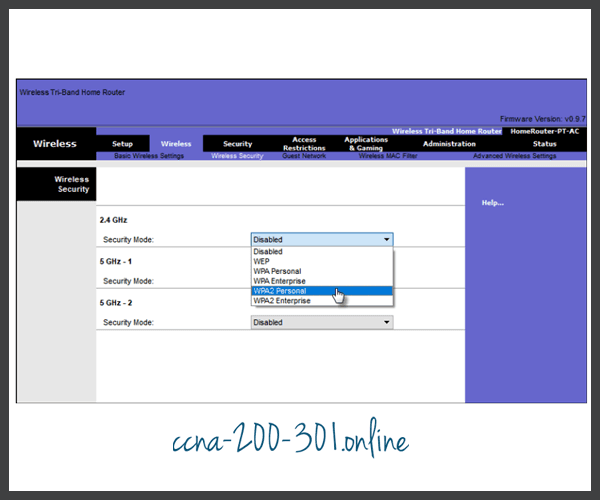
Encryption Methods
Encryption is used to protect data. If an intruder has captured encrypted data, they would not be able to decipher it in any reasonable amount of time.
The WPA and WPA2 standards use the following encryption protocols:
- Temporal Key Integrity Protocol (TKIP) – TKIP is the encryption method used by WPA. It provides support for legacy WLAN equipment by addressing the original flaws associated with the 802.11 WEP encryption method. It makes use of WEP, but encrypts the Layer 2 payload using TKIP, and carries out a Message Integrity Check (MIC) in the encrypted packet to ensure the message has not been altered.
- Advanced Encryption Standard (AES) – AES is the encryption method used by WPA2. It is the preferred method because it is a far stronger method of encryption. It uses the Counter Cipher Mode with Block Chaining Message Authentication Code Protocol (CCMP) that allows destination hosts to recognize if the encrypted and non-encrypted bits have been altered.
In the figure, the administrator is configuring the wireless router to use WPA2 with AES encryption on the 2.4 GHz band.
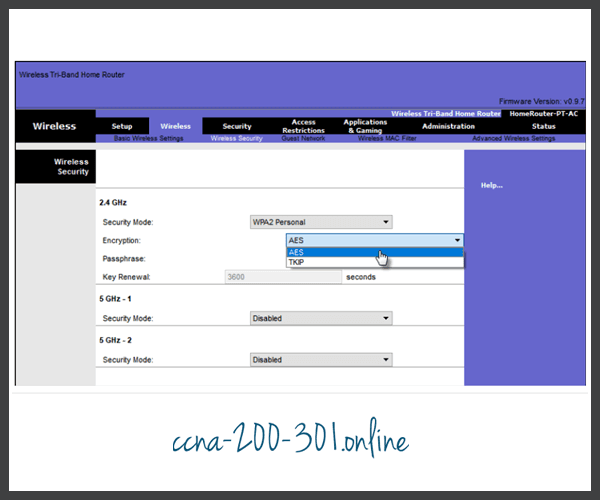
Authentication in the Enterprise
In networks that have stricter security requirements, an additional authentication or login is required to grant wireless clients such access. The Enterprise security mode choice requires an Authentication, Authorization, and Accounting (AAA) RADIUS server.
- RADIUS Server IP address – This is the reachable address of the RADIUS server.
- UDP port numbers – Officially assigned UDP ports 1812 for RADIUS Authentication, and 1813 for RADIUS Accounting, but can also operate using UDP ports 1645 and 1646, as shown in the figure.
- Shared key – Used to authenticate the AP with the RADIUS server.
In the figure, the administrator is configuring the wireless router with WPA2 Enterprise authentication using AES encryption. The RADIUS server IPv4 address is configured as well with a strong password to be used between the wireless router and the RADIUS server.
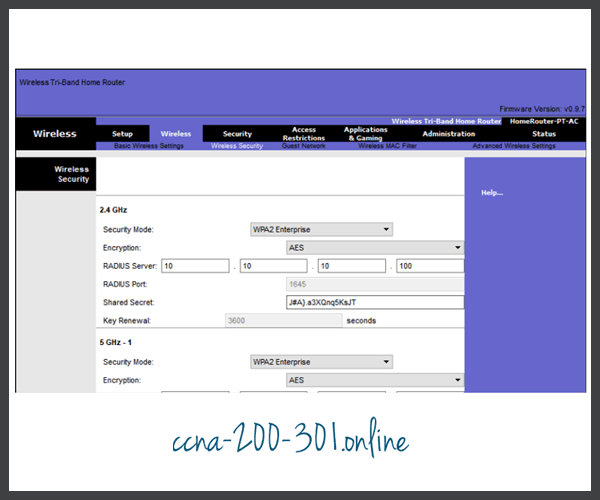
The shared key is not a parameter that must be configured on a wireless client. It is only required on the AP to authenticate with the RADIUS server. User authentication and authorization is handled by the 802.1X standard, which provides a centralized, server-based authentication of end users.
The 802.1X login process uses EAP to communicate with the AP and RADIUS server. EAP is a framework for authenticating network access. It can provide a secure authentication mechanism and negotiate a secure private key which can then be used for a wireless encryption session using TKIP or AES encryption.
WPA3
At the time of this writing, devices that support WPA3 authentication were not readily available. However, WPA2 is no longer considered secure. WPA3, if available, is the recommended 802.11 authentication method. WPA3 includes four features:
- WPA3-Personal
- WPA3-Enterprise
- Open Networks
- Internet of Things (IoT) Onboarding
WPA3-Personal
In WPA2-Personal, threat actors can listen in on the “handshake” between a wireless client and the AP and use a brute force attack to try and guess the PSK. WPA3-Personal thwarts this attack by using Simultaneous Authentication of Equals (SAE), a feature specified in the IEEE 802.11-2016. The PSK is never exposed, making it impossible for the threat actor to guess.
WPA3-Enterprise
WPA3-Enterprise still uses 802.1X/EAP authentication. However, it requires the use of a 192-bit cryptographic suite and eliminates the mixing of security protocols for previous 802.11 standards. WPA3-Enterprise adheres to the Commercial National Security Algorithm (CNSA) Suite which is commonly used in high security Wi-Fi networks.
Open Networks
Open networks in WPA2 send user traffic in unauthenticated, clear text. In WPA3, open or public Wi-Fi networks still do not use any authentication. However, they do use Opportunistic Wireless Encryption (OWE) to encrypt all wireless traffic.
IoT Onboarding
Although WPA2 included Wi-Fi Protected Setup (WPS) to quickly onboard devices without configuring them first, WPS is vulnerable to a variety of attacks and is not recommended. Furthermore, IoT devices are typically headless, meaning they have no built-in GUI for configuration, and needed any easy way to get connected to the wireless network. The Device Provisioning Protocol (DPP) was designed to address this need. Each headless device has a hardcoded public key. The key is typically stamped on the outside of the device or its packaging as a Quick Response (QR) code. The network administrator can scan the QR code and quickly onboard the device. Although not strictly part of the WPA3 standard, DPP will replace WPS over time.
Ready to go! Keep visiting our networking course blog, give Like to our fanpage; and you will find more tools and concepts that will make you a networking professional.





