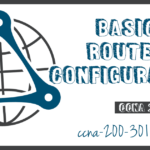Verify Directly Connected Networks
Summary
This topic verify connectivity between two networks that are directly connected to a router. Start learning CCNA 200-301 for free right now!!
Table of Contents
Interface Verification Commands
There is no point in configuring your router unless you verify the configuration and connectivity. This topic covers the commands to use to verify directly connected networks. It includes two Syntax Checkers and a Packet Tracer.
There are several show commands that can be used to verify the operation and configuration of an interface. The topology in the figure is used to demonstrate the verification of router interface settings.
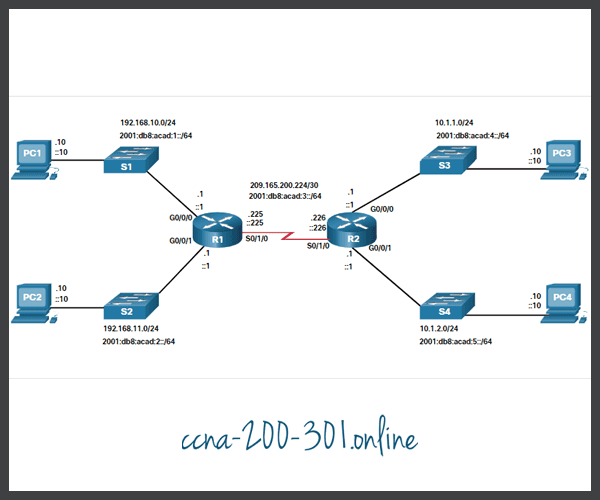
The following commands are especially useful to quickly identify the status of an interface:
- show ip interface brief and show ipv6 interface brief – These display a summary for all interfaces including the IPv4 or IPv6 address of the interface and current operational status.
- show running-config interface interface-id – This displays the commands applied to the specified interface.
- show ip route and show ipv6 route – These display the contents of the IPv4 or IPv6 routing table stored in RAM. In Cisco IOS 15, active interfaces should appear in the routing table with two related entries identified by the code ‘C’ (Connected) or ‘L’ (Local). In previous IOS versions, only a single entry with the code ‘C’ will appear.
Verify Interface Status
The output of the show ip interface brief and show ipv6 interface brief commands can be used to quickly reveal the status of all interfaces on the router. You can verify that the interfaces are active and operational as indicated by the Status of “up” and Protocol of “up”, as shown in the example. A different output would indicate a problem with either the configuration or the cabling.
R1# show ip interface brief Interface IP-Address OK? Method Status Protocol GigabitEthernet0/0/0 192.168.10.1 YES manual up up GigabitEthernet0/0/1 192.168.11.1 YES manual up up Serial0/1/0 209.165.200.225 YES manual up up Serial0/1/1 unassigned YES unset administratively down down R1# show ipv6 interface brief GigabitEthernet0/0/0 [up/up] FE80::7279:B3FF:FE92:3130 2001:DB8:ACAD:1::1 GigabitEthernet0/0/1 [up/up] FE80::7279:B3FF:FE92:3131 2001:DB8:ACAD:2::1 Serial0/1/0 [up/up] FE80::7279:B3FF:FE92:3130 2001:DB8:ACAD:3::1 Serial0/1/1 [down/down] Unassigned
Verify IPv6 Link Local and Multicast Addresses
The output of the show ipv6 interface brief command displays two configured IPv6 addresses per interface. One address is the IPv6 global unicast address that was manually entered. The other address, which begins with FE80, is the link-local unicast address for the interface. A link-local address is automatically added to an interface whenever a global unicast address is assigned. An IPv6 network interface is required to have a link-local address, but not necessarily a global unicast address.
The show ipv6 interface gigabitethernet 0/0/0 command displays the interface status and all of the IPv6 addresses belonging to the interface. Along with the link local address and global unicast address, the output includes the multicast addresses assigned to the interface, beginning with prefix FF02, as shown in the example.
R1# show ipv6 interface gigabitethernet 0/0/0 GigabitEthernet0/0/0 is up, line protocol is up IPv6 is enabled, link-local address is FE80::7279:B3FF:FE92:3130 No Virtual link-local address(es): Global unicast address(es): 2001:DB8:ACAD:1::1, subnet is 2001:DB8:ACAD:1::/64 Joined group address(es): FF02::1 FF02::1:FF00:1 FF02::1:FF92:3130 MTU is 1500 bytes ICMP error messages limited to one every 100 milliseconds ICMP redirects are enabled ICMP unreachables are sent ND DAD is enabled, number of DAD attempts: 1 ND reachable time is 30000 milliseconds (using 30000) ND advertised reachable time is 0 (unspecified) ND advertised retransmit interval is 0 (unspecified) ND router advertisements are sent every 200 seconds ND router advertisements live for 1800 seconds ND advertised default router preference is Medium
Verify Interface Configuration
The output of the show running-config interface command displays the current commands applied to the specified interface as shown.
R1 show running-config interface gigabitethernet 0/0/0 Building configuration... Current configuration : 158 bytes ! interface GigabitEthernet0/0/0 description Link to LAN 1 ip address 192.168.10.1 255.255.255.0 negotiation auto ipv6 address 2001:DB8:ACAD:1::1/64 end R1#
The following two commands are used to gather more detailed interface information:
- show interfaces– Displays interface information and packet flow count for all interfaces on the device.
- show ip interface and show ipv6 interface – Displays the IPv4 and IPv6 related information for all interfaces on a router.
Verify Routes
The output of the show ip route and show ipv6 route commands reveal the three directly connected network entries and the three local host route interface entries, as shown in the example. The local host route has an administrative distance of 0. It also has a /32 mask for IPv4, and a /128 mask for IPv6. The local host route is for routes on the router that owns the IP address. It is used to allow the router to process packets destined to that IP.
R1# show ip route Codes: L - local, C - connected, S - static, R - RIP, M - mobile, B - BGP Gateway of last resort is not set 192.168.10.0/24 is variably subnetted, 2 subnets, 2 masks C 192.168.10.0/24 is directly connected, GigabitEthernet0/0/0 L 192.168.10.1/32 is directly connected, GigabitEthernet0/0/0 192.168.11.0/24 is variably subnetted, 2 subnets, 2 masks C 192.168.11.0/24 is directly connected, GigabitEthernet0/0/1 L 192.168.11.1/32 is directly connected, GigabitEthernet0/0/1 209.165.200.0/24 is variably subnetted, 2 subnets, 2 masks C 209.165.200.224/30 is directly connected, Serial0/1/0 L 209.165.200.225/32 is directly connected, Serial0/1/0
R1# show ipv6 route IPv6 Routing Table - default - 7 entries Codes: C - Connected, L - Local, S - Static, U - Per-user Static route C 2001:DB8:ACAD:1::/64 [0/0] via GigabitEthernet0/0/0, directly connected L 2001:DB8:ACAD:1::1/128 [0/0] via GigabitEthernet0/0/0, receive C 2001:DB8:ACAD:2::/64 [0/0] via GigabitEthernet0/0/1, directly connected L 2001:DB8:ACAD:2::1/128 [0/0] via GigabitEthernet0/0/1, receive C 2001:DB8:ACAD:3::/64 [0/0] via Serial0/1/0, directly connected L 2001:DB8:ACAD:3::1/128 [0/0] via Serial0/1/0, receive L FF00::/8 [0/0] via Null0, receive R1#
A ‘C’ next to a route within the routing table indicates that this is a directly connected network. When the router interface is configured with a global unicast address and is in the “up/up” state, the IPv6 prefix and prefix length are added to the IPv6 routing table as a connected route.
The IPv6 global unicast address applied to the interface is also installed in the routing table as a local route. The local route has a /128 prefix. Local routes are used by the routing table to efficiently process packets with the interface address of the router as the destination.
The ping command for IPv6 is identical to the command used with IPv4 except that an IPv6 address is used. As shown in the example, the ping command is used to verify Layer 3 connectivity between R1 and PC1.
R1# ping 2001:db8:acad:1::10 Type escape sequence to abort. Sending 5, 100-byte ICMP Echos to 2001:DB8:ACAD:1::10, timeout is 2 seconds: !!!!! Success rate is 100 percent (5/5), round-trip min/avg/max = 1/1/1 ms
Filter Show Command Output
Commands that generate multiple screens of output are, by default, paused after 24 lines. At the end of the paused output, the –More– text displays. Pressing Enter displays the next line and pressing the spacebar displays the next set of lines. Use the terminal length command to specify the number of lines to be displayed. A value of 0 (zero) prevents the router from pausing between screens of output.
Another very useful feature that improves the user experience in the CLI is the filtering of show output. Filtering commands can be used to display specific sections of output. To enable the filtering command, enter a pipe (|) character after the show command and then enter a filtering parameter and a filtering expression.
There are four filtering parameters that can be configured after the pipe.
Click each button to learn about the filtering commands.
Syntax Checker – Filter Show Command Output
In this Syntax Checker activity, you will filter output for show commands.
Enter the command to filter the show running-config output for the ‘line con’ section.
R1#show running-config | section line con line con 0 password 7 05080F1C2243 transport input none
Enter the command to filter for ‘down’ interfaces in the brief listing.
R1#show ip interface brief | include down Serial0/1/1 unassigned NO unset down down
Enter the command to exclude ‘up’ interfaces in the brief listing.
R1#show ip interface brief | exclude up Interface IP-Address OK? Method Status Protocol Serial0/1/1 unassigned NO unset down down
Enter the command to filter the show running-config output to begin at the word ‘line’.
R1#show running-config | begin line line con 0 password 7 05080F1C2243 transport input none stopbits 1 line vty 0 4 password 7 110A1016141D login transport input all
Command History Feature
The command history feature is useful because it temporarily stores the list of executed commands to be recalled.
To recall commands in the history buffer, press Ctrl+P or the Up Arrow key. The command output begins with the most recent command. Repeat the key sequence to recall successively older commands. To return to more recent commands in the history buffer, press Ctrl+N or the Down Arrow key. Repeat the key sequence to recall successively more recent commands.
By default, command history is enabled and the system captures the last 10 command lines in its history buffer. Use the show history privileged EXEC command to display the contents of the buffer.
It is also practical to increase the number of command lines that the history buffer records during the current terminal session only. Use the terminal history size user EXEC command to increase or decrease the size of the buffer.
An example of the terminal history size and show history commands is shown in the figure.
R1# terminal history size 200 R1# show history show ip int brief show interface g0/0/0 show ip route show running-config show history terminal history size 200
Syntax Checker – Command History Features
In this Syntax Check activity, you will use the command history feature.
Enter the command to set the number of lines in command history to 200.
R1>terminal history size 200
Enter the command to display command history.
R1>show history show running-config | section line con show ip interface brief | include down show ip interface brief | exclude up show running-config | begin line terminal history size 200 show history R1>
Packet Tracer – Verify Directly Connected Networks
In this Packet Tracer activity, routers R1 and R2 each have two LANs. Your task is to verify the addressing on each device and verify connectivity between the LANs.
Ready to go! Keep visiting our networking course blog, give Like to our fanpage; and you will find more tools and concepts that will make you a networking professional.