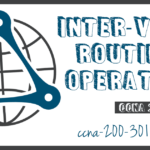Router-on-a-Stick Inter-VLAN Routing
Summary
This topic configure router-on-a-stick inter-VLAN routing. Start learning CCNA 200-301 for free right now!!
Table of Contents
Router-on-a-Stick Scenario
In the previous topic, three different ways to create inter-VLAN routing were listed, and legacy inter-VLAN routing was detailed. This topic details how to configure router-on-a-stick inter-VLAN routing. You can see in the figure that the router is not in the center of the topology but instead, appears to be on a stick near the border, hence the name.
In the figure, the R1 GigabitEthernet 0/0/1 interface is connected to the S1 FastEthernet 0/5 port. The S1 FastEthernet 0/1 port is connected to the S2 FastEthernet 0/1 port. These are trunk links that are required to forward traffic within and between VLANs.

To route between VLANs, the R1 GigabitEthernet 0/0/1 interface is logically divided into three subinterfaces, as shown in the table. The table also shows the three VLANs that will be configured on the switches.
Router R1 Subinterfaces
| Subinterface | VLAN | IP Address |
|---|---|---|
| G0/0/1.10 | 10 | 192.168.10.1/24 |
| G0/0/1.20 | 20 | 192.168.20.1/24 |
| G0/0/1.30 | 99 | 192.168.99.1/24 |
Assume that R1, S1, and S2 have initial basic configurations. Currently, PC1 and PC2 cannot ping each other because they are on separate networks. Only S1 and S2 can ping each other, but they but are unreachable by PC1 or PC2 because they are also on different networks.
To enable devices to ping each other, the switches must be configured with VLANs and trunking, and the router must be configured for inter-VLAN routing.
S1 VLAN and Trunking Configuration
Complete the following steps to configure S1 with VLANs and trunking:
Step 1. Create and name the VLANs.
Step 2. Create the management interface.
Step 3. Configure access ports.
Step 4. Configure trunking ports.

Click each button for details of the configuration step.
S2 VLAN and Trunking Configuration
The configuration for S2 is similar to S1.

S2(config)# vlan 10 S2(config-vlan)# name LAN10 S2(config-vlan)# exit S2(config)# vlan 20 S2(config-vlan)# name LAN20 S2(config-vlan)# exit S2(config)# vlan 99 S2(config-vlan)# name Management S2(config-vlan)# exit S2(config)# S2(config)# interface vlan 99 S2(config-if)# ip add 192.168.99.3 255.255.255.0 S2(config-if)# no shut S2(config-if)# exit S2(config)# ip default-gateway 192.168.99.1 S2(config)# interface fa0/18 S2(config-if)# switchport mode access S2(config-if)# switchport access vlan 20 S2(config-if)# no shut S2(config-if)# exit S2(config)# interface fa0/1 S2(config-if)# switchport mode trunk S2(config-if)# no shut S2(config-if)# exit S2(config-if)# end *Mar 1 00:23:52.137: %LINEPROTO-5-UPDOWN: Line protocol on Interface FastEthernet0/1, changed state to up
R1 Subinterface Configuration
The router-on-a-stick method requires you to create a subinterface for each VLAN to be routed.
A subinterface is created using the interface interface_id subinterface_id global configuration mode command. The subinterface syntax is the physical interface followed by a period and a subinterface number. Although not required, it is customary to match the subinterface number with the VLAN number.
Each subinterface is then configured with the following two commands:
- encapsulation dot1q vlan_id [native] – This command configures the subinterface to respond to 802.1Q encapsulated traffic from the specified vlan-id. The native keyword option is only appended to set the native VLAN to something other than VLAN 1.
- ip address ip-address subnet-mask – This command configures the IPv4 address of the subinterface. This address typically serves as the default gateway for the identified VLAN.
Repeat the process for each VLAN to be routed. Each router subinterface must be assigned an IP address on a unique subnet for routing to occur.
When all subinterfaces have been created, enable the physical interface using the no shutdown interface configuration command. If the physical interface is disabled, all subinterfaces are disabled.
In the following configuration, the R1 G0/0/1 subinterfaces are configured for VLANs 10, 20, and 99.

R1(config)# interface G0/0/1.10 R1(config-subif)# description Default Gateway for VLAN 10 R1(config-subif)# encapsulation dot1Q 10 R1(config-subif)# ip add 192.168.10.1 255.255.255.0 R1(config-subif)# exit R1(config)# R1(config)# interface G0/0/1.20 R1(config-subif)# description Default Gateway for VLAN 20 R1(config-subif)# encapsulation dot1Q 20 R1(config-subif)# ip add 192.168.20.1 255.255.255.0 R1(config-subif)# exit R1(config)# R1(config)# interface G0/0/1.99 R1(config-subif)# description Default Gateway for VLAN 99 R1(config-subif)# encapsulation dot1Q 99 R1(config-subif)# ip add 192.168.99.1 255.255.255.0 R1(config-subif)# exit R1(config)# R1(config)# interface G0/0/1 R1(config-if)# description Trunk link to S1 R1(config-if)# no shut R1(config-if)# end R1# *Sep 15 19:08:47.015: %LINK-3-UPDOWN: Interface GigabitEthernet0/0/1, changed state to down *Sep 15 19:08:50.071: %LINK-3-UPDOWN: Interface GigabitEthernet0/0/1, changed state to up *Sep 15 19:08:51.071: %LINEPROTO-5-UPDOWN: Line protocol on Interface GigabitEthernet0/0/1, changed state to up R1#
Verify Connectivity Between PC1 and PC2
The router-on-a-stick configuration is complete after the switch trunk and the router subinterfaces have been configured. The configuration can be verified from the hosts, router, and switch.
From a host, verify connectivity to a host in another VLAN using the ping command. It is a good idea to first verify the current host IP configuration using the ipconfig Windows host command.
C:\Users\PC1> ipconfig Windows IP Configuration Ethernet adapter Ethernet0: Connection-specific DNS Suffix . : Link-local IPv6 Address : fe80::5c43:ee7c:2959:da68%6 IPv4 Address : 192.168.10.10 Subnet Mask : 255.255.255.0 Default Gateway : 192.168.10.1 C:\Users\PC1>
The output confirms the IPv4 address and default gateway of PC1. Next, use ping to verify connectivity with PC2 and S1, as shown in the figure. The ping output successfully confirms inter-VLAN routing is operating.
C:\Users\PC1> ping 192.168.20.10
Pinging 192.168.20.10 with 32 bytes of data:
Reply from 192.168.20.10: bytes=32 time<1ms TTL=127
Reply from 192.168.20.10: bytes=32 time<1ms TTL=127
Reply from 192.168.20.10: bytes=32 time<1ms TTL=127
Reply from 192.168.20.10: bytes=32 time<1ms TTL=127
Ping statistics for 192.168.20.10:
Packets: Sent = 4, Received = 4, Lost = 0 (0% loss).
Approximate round trip times in milli-seconds:
Minimum = 0ms, Maximum = 0ms, Average = 0ms
C:\Users\PC1>
C:\Users\PC1> ping 192.168.99.2
Pinging 192.168.99.2 with 32 bytes of data:
Request timed out.
Request timed out.
Reply from 192.168.99.2: bytes=32 time=2ms TTL=254
Reply from 192.168.99.2: bytes=32 time=1ms TTL=254 |
Ping statistics for 192.168.99.2:
Packets: Sent = 4, Received = 2, Lost = 2 (50% loss).
Approximate round trip times in milli-seconds:
Minimum = 1ms, Maximum = 2ms, Average = 1ms
C:\Users\PC1>
Router-on-a-Stick Inter-VLAN Routing Verification
In addition to using ping between devices, the following show commands can be used to verify and troubleshoot the router-on-a-stick configuration.
- show ip route
- show ip interface brief
- show interfaces
- show interfaces trunk
Click each button for example output for these commands.
Packet Tracer – Configure Router-on-a-Stick Inter-VLAN Routing
In this activity, you will check for connectivity prior to implementing inter-VLAN routing. Then you will configure VLANs and inter-VLAN routing. Finally, you will enable trunking and verify connectivity between VLANs.
Lab – Configure Router-on-a-Stick Inter-VLAN Routing
In this lab, you will complete the following objectives:
- Part 1: Build the Network and Configure Basic Device Settings
- Part 2: Configure Switches with VLANs and Trunking
- Part 3: Configure Trunk-Based Inter-VLAN Routing
Ready to go! Keep visiting our networking course blog, give Like to our fanpage; and you will find more tools and concepts that will make you a networking professional.