IOS Image Management
Summary
This topic implement protocols to manage the network. Start learning CCNA 200-301 for free right now!!
Table of Contents
Video – Managing Cisco IOS Images
Click Play in the figure to view a demonstration of managing Cisco IOS images.
TFTP Servers as a Backup Location
In the previous topic you learned the ways to copy and paste a configuration. This topic takes that idea one step further with IOS software images. As a network grows, Cisco IOS Software images and configuration files can be stored on a central TFTP server, as shown in the figure. This helps to control the number of IOS images and the revisions to those IOS images, as well as the configuration files that must be maintained.

Production internetworks usually span wide areas and contain multiple routers. For any network, it is good practice to keep a backup copy of the Cisco IOS Software image in case the system image on the router becomes corrupted or accidentally erased.
Widely distributed routers need a source or backup location for Cisco IOS Software images. Using a network TFTP server allows image and configuration uploads and downloads over the network. The network TFTP server can be another router, a workstation, or a host system.
Backup IOS Image to TFTP Server Example
To maintain network operations with minimum down time, it is necessary to have procedures in place for backing up Cisco IOS images. This allows the network administrator to quickly copy an image back to a router in case of a corrupted or erased image.
In the figure, the network administrator wants to create a backup of the current image file on the router (isr4200-universalk9_ias.16.09.04.SPA.bin) to the TFTP server at 172.16.1.100.
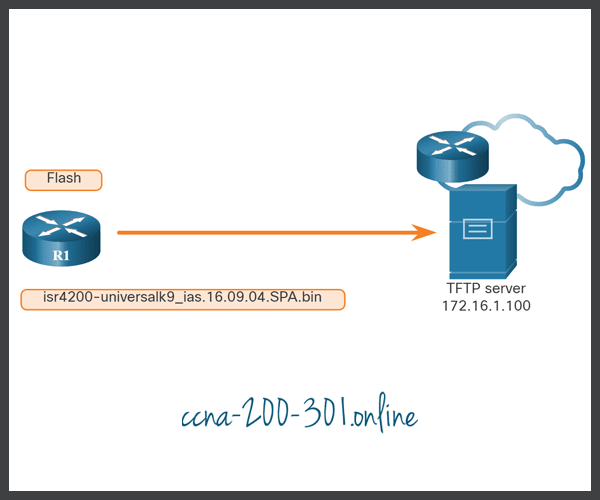
Copy an IOS Image to a Device Example
Cisco consistently releases new Cisco IOS software versions to resolve caveats and provide new features. This example uses IPv6 for the transfer to show that TFTP can also be used across IPv6 networks.
The figure illustrates copying a Cisco IOS software image from a TFTP server. A new image file (isr4200-universalk9_ias.16.09.04.SPA.bin) will be copied from the TFTP server at 2001:DB8:CAFE:100::99 to the router.

The boot system Command
To upgrade to the copied IOS image after that image is saved on the flash memory of the router, configure the router to load the new image during bootup by using the boot system command, as shown in the example. Save the configuration. Reload the router to boot the router with new image. At the [confirm] prompt, press Enter to continue. Otherwise press Control-C to cancel.
R1# configure terminal R1(config)# boot system flash0:isr4200-universalk9_ias.16.09.04.SPA.bin R1(config)# exit R1# R1# copy running-config startup-config R1# R1# reload Proceed with reload? [confirm] *Mar 1 12:46:23.808: %SYS-5-RELOAD: Reload requested by console. Reload Reason: Reload Command.
During startup, the bootstrap code parses the startup configuration file in NVRAM for the boot system commands that specify the name and location of the Cisco IOS Software image to load. Several boot system commands can be entered in sequence to provide a fault-tolerant boot plan.
If there are no boot system commands in the configuration, the router defaults to loading the first valid Cisco IOS image in flash memory and runs it.
After the router has booted, to verify that the new image has loaded, use the show version command, as displayed in the example.
R1# show version
Cisco IOS XE Software, Version 16.09.04
Cisco IOS Software [Fuji], ISR Software (X86_64_LINUX_IOSD-UNIVERSALK9_IAS-M), Version 16.9.4, RELEASE SOFTWARE (fc2)
Technical Support: http://www.cisco.com/techsupport
Copyright (c) 1986-2019 by Cisco Systems, Inc.
Compiled Thu 22-Aug-19 18:09 by mcpre
Cisco IOS-XE software, Copyright (c) 2005-2019 by cisco Systems, Inc.
All rights reserved. Certain components of Cisco IOS-XE software are
licensed under the GNU General Public License ("GPL") Version 2.0. The
software code licensed under GPL Version 2.0 is free software that comes
with ABSOLUTELY NO WARRANTY. You can redistribute and/or modify such
GPL code under the terms of GPL Version 2.0. For more details, see the
documentation or "License Notice" file accompanying the IOS-XE software,
or the applicable URL provided on the flyer accompanying the IOS-XE
software.
ROM: IOS-XE ROMMON
Router uptime is 2 hours, 19 minutes
Uptime for this control processor is 2 hours, 22 minutes
System returned to ROM by PowerOn
System image file is "flash:isr4200-universalk9_ias.16.09.04.SPA.bin"
(output omitted)
Packet Tracer – Use a TFTP Server to Upgrade a Cisco IOS Image
A TFTP server can help manage the storage of IOS images and revisions to IOS images. For any network, it is good practice to keep a backup copy of the Cisco IOS Software image in case the system image in the router becomes corrupted or accidentally erased. A TFTP server can also be used to store new upgrades to the IOS and then deployed throughout the network where it is needed. In this activity, you will upgrade the IOS images on Cisco devices by using a TFTP server. You will also backup an IOS image with the use of a TFTP server.
Ready to go! Keep visiting our networking course blog, give Like to our fanpage; and you will find more tools and concepts that will make you a networking professional.





