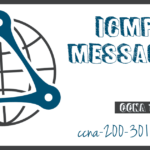Ping and Traceroute Testing
Summary
This topic use ping and traceroute utilities to test network connectivity. Start learning CCNA 200-301 for free right now!!
Table of Contents
Ping – Test Connectivity
In the previous topic, you were introduced to the ping and traceroute (tracert) tools. In this topic, you will learn about the situations in which each tool is used, and how to use them. Ping is an IPv4 and IPv6 testing utility that uses ICMP echo request and echo reply messages to test connectivity between hosts.
To test connectivity to another host on a network, an echo request is sent to the host address using the ping command. If the host at the specified address receives the echo request, it responds with an echo reply. As each echo reply is received, ping provides feedback on the time between when the request was sent and when the reply was received. This can be a measure of network performance.
Ping has a timeout value for the reply. If a reply is not received within the timeout, ping provides a message indicating that a response was not received. This may indicate that there is a problem, but could also indicate that security features blocking ping messages have been enabled on the network. It is common for the first ping to timeout if address resolution (ARP or ND) needs to be performed before sending the ICMP Echo Request.
After all the requests are sent, the ping utility provides a summary that includes the success rate and average round-trip time to the destination.
Type of connectivity tests performed with ping include the following:
- Pinging the local loopback
- Pinging the default gateway
- Pinging the remote host
Ping the Loopback
Ping can be used to test the internal configuration of IPv4 or IPv6 on the local host. To perform this test, ping the local loopback address of 127.0.0.1 for IPv4 (::1 for IPv6).
A response from 127.0.0.1 for IPv4, or ::1 for IPv6, indicates that IP is properly installed on the host. This response comes from the network layer. This response is not, however, an indication that the addresses, masks, or gateways are properly configured. Nor does it indicate anything about the status of the lower layer of the network stack. This simply tests IP down through the network layer of IP. An error message indicates that TCP/IP is not operational on the host.

- Pinging the local host confirms that TCP/IP is installed and working on the local host.
- Pinging 127.0.0.1 causes a device to ping itself.
Ping the Default Gateway
You can also use ping to test the ability of a host to communicate on the local network. This is generally done by pinging the IP address of the default gateway of the host. A successful ping to the default gateway indicates that the host and the router interface serving as the default gateway are both operational on the local network.
For this test, the default gateway address is most often used because the router is normally always operational. If the default gateway address does not respond, a ping can be sent to the IP address of another host on the local network that is known to be operational.
If either the default gateway or another host responds, then the local host can successfully communicate over the local network. If the default gateway does not respond but another host does, this could indicate a problem with the router interface serving as the default gateway.
One possibility is that the wrong default gateway address has been configured on the host. Another possibility is that the router interface may be fully operational but have security applied to it that prevents it from processing or responding to ping requests.
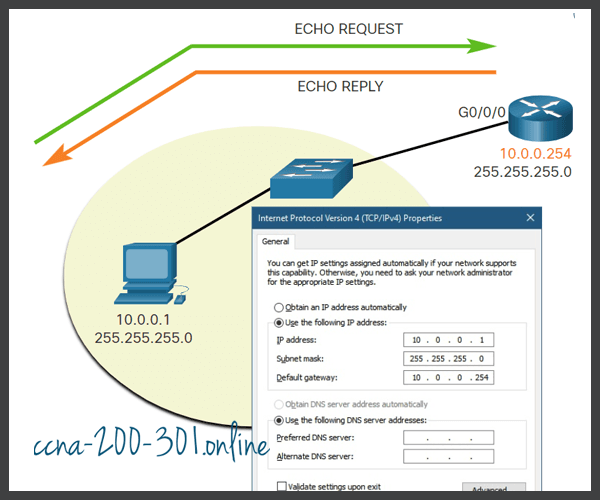
The host pings its default gateway, sending an ICMP echo request. The default gateway sends an echo reply confirming connectivity.
Ping a Remote Host
Ping can also be used to test the ability of a local host to communicate across an internetwork. The local host can ping an operational IPv4 host of a remote network, as shown in the figure. The router uses its IP routing table to forward the packets.
If this ping is successful, the operation of a large piece of the internetwork can be verified. A successful ping across the internetwork confirms communication on the local network, the operation of the router serving as the default gateway, and the operation of all other routers that might be in the path between the local network and the network of the remote host.
Additionally, the functionality of the remote host can be verified. If the remote host could not communicate outside of its local network, it would not have responded.
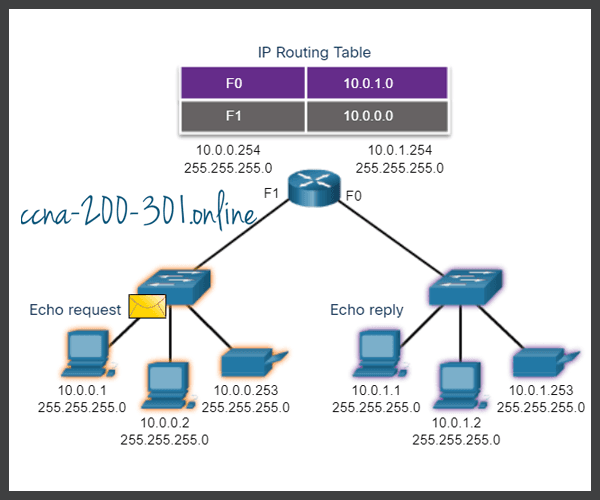
Traceroute – Test the Path
Ping is used to test connectivity between two hosts but does not provide information about the details of devices between the hosts. Traceroute (tracert) is a utility that generates a list of hops that were successfully reached along the path. This list can provide important verification and troubleshooting information. If the data reaches the destination, then the trace lists the interface of every router in the path between the hosts. If the data fails at some hop along the way, the address of the last router that responded to the trace can provide an indication of where the problem or security restrictions are found.
Round Trip Time (RTT)
Using traceroute provides round-trip time for each hop along the path and indicates if a hop fails to respond. The round-trip time is the time a packet takes to reach the remote host and for the response from the host to return. An asterisk (*) is used to indicate a lost or unreplied packet.
This information can be used to locate a problematic router in the path or may indicate that the router is configured not to reply. If the display shows high response times or data losses from a particular hop, this is an indication that the resources of the router or its connections may be stressed.
IPv4 TTL and IPv6 Hop Limit
Traceroute makes use of a function of the TTL field in IPv4 and the Hop Limit field in IPv6 in the Layer 3 headers, along with the ICMP Time Exceeded message.
Play the animation in the figure to see how traceroute takes advantage of TTL.
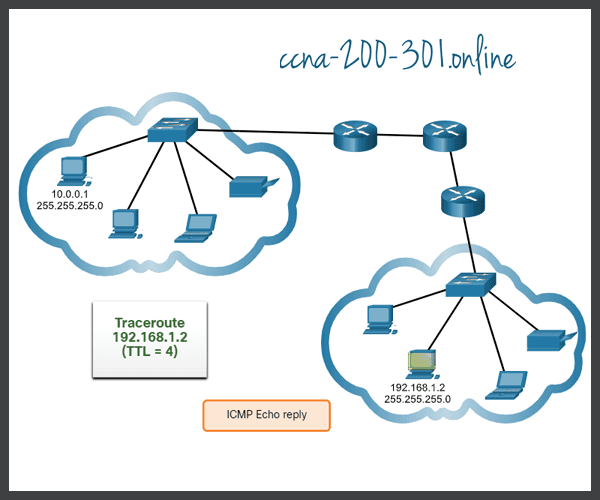
The first sequence of messages sent from traceroute will have a TTL field value of 1. This causes the TTL to time out the IPv4 packet at the first router. This router then responds with an ICMPv4 Time Exceeded message. Traceroute now has the address of the first hop.
Traceroute then progressively increments the TTL field (2, 3, 4…) for each sequence of messages. This provides the trace with the address of each hop as the packets time out further down the path. The TTL field continues to be increased until the destination is reached, or it is incremented to a predefined maximum.
After the final destination is reached, the host responds with either an ICMP Port Unreachable message or an ICMP Echo Reply message instead of the ICMP Time Exceeded message.
Packet Tracer – Verify IPv4 and IPv6 Addressing
IPv4 and IPv6 can coexist on the same network. From the command prompt of a PC, there are some differences in the way commands are issued and in the way output is displayed.
Packet Tracer – Use Ping and Traceroute to Test Network Connectivity
There are connectivity issues in this activity. In addition to gathering and documenting information about the network, you will locate the problems and implement acceptable solutions to restore connectivity.
Ready to go! Keep visiting our networking course blog, give Like to our fanpage; and you will find more tools and concepts that will make you a networking professional.