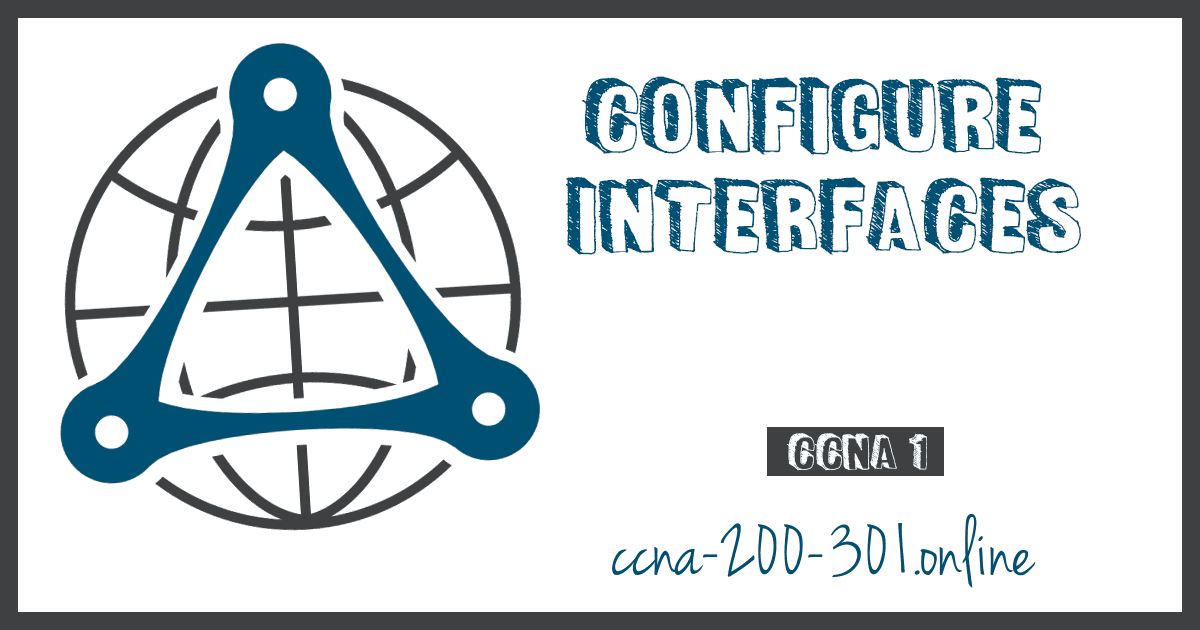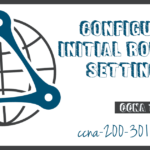Configure Interfaces
Summary
This topic configure two active interfaces on a Cisco IOS router. Start learning CCNA 200-301 for free right now!!
Table of Contents
Configure Router Interfaces
At this point, your routers have their basic configurations. The next step is to configure their interfaces. This is because routers are not reachable by end devices until the interfaces are configured. There are many different types of interfaces available on Cisco routers. For example, the Cisco ISR 4321 router is equipped with two Gigabit Ethernet interfaces:
- GigabitEthernet 0/0/0 (G0/0/0)
- GigabitEthernet 0/0/1 (G0/0/1)
The task to configure a router interface is very similar to a management SVI on a switch. Specifically, it includes issuing the following commands:
Router(config)# interface type-and-number Router(config-if)# description description-text Router(config-if)# ip address ipv4-address subnet-mask Router(config-if)# ipv6 address ipv6-address/prefix-length Router(config-if)# no shutdown
Although the description command is not required to enable an interface, it is good practice to use it. It can be helpful in troubleshooting on production networks by providing information about the type of network connected. For example, if the interface connects to an ISP or service carrier, the description command would be helpful to enter the third-party connection and contact information.
Using the no shutdown command activates the interface and is similar to powering on the interface. The interface must also be connected to another device, such as a switch or a router, for the physical layer to be active.
Configure Router Interfaces Example
In this example, the directly connected interfaces of R1 in the topology diagram will be enabled.

To configure the the interfaces on R1, use the following commands.
R1> enable R1# configure terminal Enter configuration commands, one per line. End with CNTL/Z. R1(config)# interface gigabitEthernet 0/0/0 R1(config-if)# description Link to LAN R1(config-if)# ip address 192.168.10.1 255.255.255.0 R1(config-if)# ipv6 address 2001:db8:acad:10::1/64 R1(config-if)# no shutdown R1(config-if)# exit R1(config)# *Aug 1 01:43:53.435: %LINK-3-UPDOWN: Interface GigabitEthernet0/0/0, changed state to down *Aug 1 01:43:56.447: %LINK-3-UPDOWN: Interface GigabitEthernet0/0/0, changed state to up *Aug 1 01:43:57.447: %LINEPROTO-5-UPDOWN: Line protocol on Interface GigabitEthernet0/0/0, changed state to up R1(config)# R1(config)# R1(config)# interface gigabitEthernet 0/0/1 R1(config-if)# description Link to R2 R1(config-if)# ip address 209.165.200.225 255.255.255.252 R1(config-if)# ipv6 address 2001:db8:feed:224::1/64 R1(config-if)# no shutdown R1(config-if)# exit R1(config)# *Aug 1 01:46:29.170: %LINK-3-UPDOWN: Interface GigabitEthernet0/0/1, changed state to down *Aug 1 01:46:32.171: %LINK-3-UPDOWN: Interface GigabitEthernet0/0/1, changed state to up *Aug 1 01:46:33.171: %LINEPROTO-5-UPDOWN: Line protocol on Interface GigabitEthernet0/0/1, changed state to up R1(config)#
Verify Interface Configuration
There are several commands that can be used to verify interface configuration. The most useful of these is the show ip interface brief and show ipv6 interface brief commands, as shown in the example.
R1# show ip interface brief
Interface IP-Address OK? Method Status Protocol
GigabitEthernet0/0/0 192.168.10.1 YES manual up up
GigabitEthernet0/0/1 209.165.200.225 YES manual up up
Vlan1 unassigned YES unset administratively down down
R1# show ipv6 interface brief
GigabitEthernet0/0/0 [up/up]
FE80::201:C9FF:FE89:4501
2001:DB8:ACAD:10::1
GigabitEthernet0/0/1 [up/up]
FE80::201:C9FF:FE89:4502
2001:DB8:FEED:224::1
Vlan1 [administratively down/down]
unassigned
R1#
Configuration Verification Commands
The table summarizes the more popular show commands used to verify interface configuration.
| Commands | Description |
|---|---|
show ip interface brief show ipv6 interface brief |
The output displays all interfaces, their IP addresses, and their current status. The configured and connected interfaces should display a Status of “up” and Protocol of “up”. Anything else would indicate a problem with either the configuration or the cabling. |
show ip route show ipv6 route |
Displays the contents of the IP routing tables stored in RAM. |
show interfaces |
Displays statistics for all interfaces on the device. However, this command will only display the IPv4 addressing information. |
show ip interfaces |
Displays the IPv4 statistics for all interfaces on a router. |
show ipv6 interface |
Displays the IPv6 statistics for all interfaces on a router. |
Click each button to see the command output for each configuration verification command.
Ready to go! Keep visiting our networking course blog, give Like to our fanpage; and you will find more tools and concepts that will make you a networking professional.